[ad_1]
In this illustration, a Google logo is displayed on a smartphone.
Omar Marques | SOPA Images | Lightrocket | Getty Images
If you Google your name, address or phone number, you might be surprised by the number of results you see with your personal information. There’s a hidden feature in Google that will alert you when it finds these results, though, allowing you to remove them.
Google has about 83% of the search market, according to Statista, and is far ahead of competitors such as Microsoft’s Bing, Yahoo or DuckDuckGo. That means, if folks are looking for your information, chances are they’ll try Google first.
This approach is different than just asking Google to remove private results. Instead, this feature proactively searches for your phone number, email and home address and will alert you when it finds something. Then, you can just tell Google to delete it from search results.
Note: Google doesn’t remove your information from the internet, but it scrubs it from Google Search and makes it harder for people to find.
Here’s how to do it.
How to get Google to alert you if your personal information appears in search results
Google will notify you when your personal information gets posted online.
It’s really easy to ask Google to alert you if it finds your personal information. You just need to know where to look. Start by making sure you’re logged in to Google.
- Open your web browser and type myactivity.google.com/results-about-you.
- Select “Results to review.”
- Choose “Get started” and press “Next,” twice.
- Add your personal info: name, address, phone number, email. You can add multiple entries for each one.
- Confirm this is all your information.
- Choose the way that you want to be notified. You can choose email or push notifications, or both.
- Last, you will get a pop-up that says, “We’re taking a look.”
Now just wait for notifications from Google. When you get one, you can choose to have Google remove it from Google Search or opt to leave it. That’s up to you.
Pro tip: If you made any errors, or want to go back in and edit, just return to the “Results About You” page and make your changes.
That’s it!
[ad_2]